In today’s world, where portability and functionality are essential, the Epomaker TH40 emerges as a standout choice for those seeking a lightweight yet powerful multifunctional keyboard. Designed with a compact 40% layout, the Epomaker TH40 ditches the traditional number pad, arrow keys, and number row, offering a minimalist yet efficient typing experience. This ultra-compact mechanical keyboard is perfect for users who prioritize space-saving and portability without compromising on performance. Whether you’re a frequent traveler, a tech enthusiast, or simply in need of a streamlined keyboard setup, the TH40 delivers versatility and advanced features in a small package.
What sets the Epomaker TH40 apart is its innovative design and tri-mode connectivity, allowing users to switch seamlessly between wired and wireless modes. Its advanced gasket structure enhances typing comfort, while full programmability via VIA software opens up endless customization possibilities. Despite its ultra-minimalist size, this keyboard is packed with power and flexibility, making it ideal for professionals, gamers, or anyone on the go. In this review, we’ll delve deeper into the TH40’s key features, performance, and why it stands out in the world of compact mechanical keyboards.
Unboxing


The packaging of the EPOMAKER TH40 has a familiar look, closely resembling the design used for the MS68. It comes in a thick, sturdy cardboard box that feels durable and reliable. On the front, you’ll find a clear image of the keyboard, while the back offers a concise overview of its main technical specifications. Additionally, the key features are highlighted on the top side edge of the package, making it convenient to access all the essential details right from the moment you unbox it.


Opening the package, the keyboard and accessories are well-organized and protected. The keyboard is wrapped in a semi-transparent plastic bag and nestled in a molded rubber insert for added security. Beside it, a small cardboard box houses the accessories, which include a USB-C to USB-A cable, a 2.4 GHz wireless USB receiver, a keycap and switch puller, three extra Epomaker Flamingo switches, and an instruction manual. This thoughtful arrangement ensures all components are safe and easy to access right out of the box.
Design

The EPOMAKER TH40 stands out with its ultra-compact 40% layout, making it significantly smaller than a full-sized keyboard. This minimal design eliminates the number pad, arrow keys, and top number row, giving it a sleek and compact appearance. Despite its size, the keyboard is optimized for typing efficiency, featuring a split space bar with an FN key placed in between to minimize finger movement and improve typing speed. Its lightweight, portable design makes it an excellent choice for users who need a keyboard that’s easy to carry without sacrificing functionality.

The TH40 keyboard’s lightweight build, attributed to its ABS plastic outer casing, brings its weight down to just 0.5 kg. With a compact 40% layout and dimensions of 258 x 97 x 35 mm, the keyboard is ultra-portable, fitting effortlessly into backpacks or briefcases without adding unnecessary bulk. Its slim profile and portability make it an ideal choice for professionals across various industries, offering convenience in nearly any work environment.

The Tab, Space, and Enter keycaps feature a gold/yellow color scheme, adding a touch of vibrancy to the otherwise black keyboard. These subtle accents enhance the overall design without being overwhelming, giving the keyboard a distinctive look that stands out in a refined way.
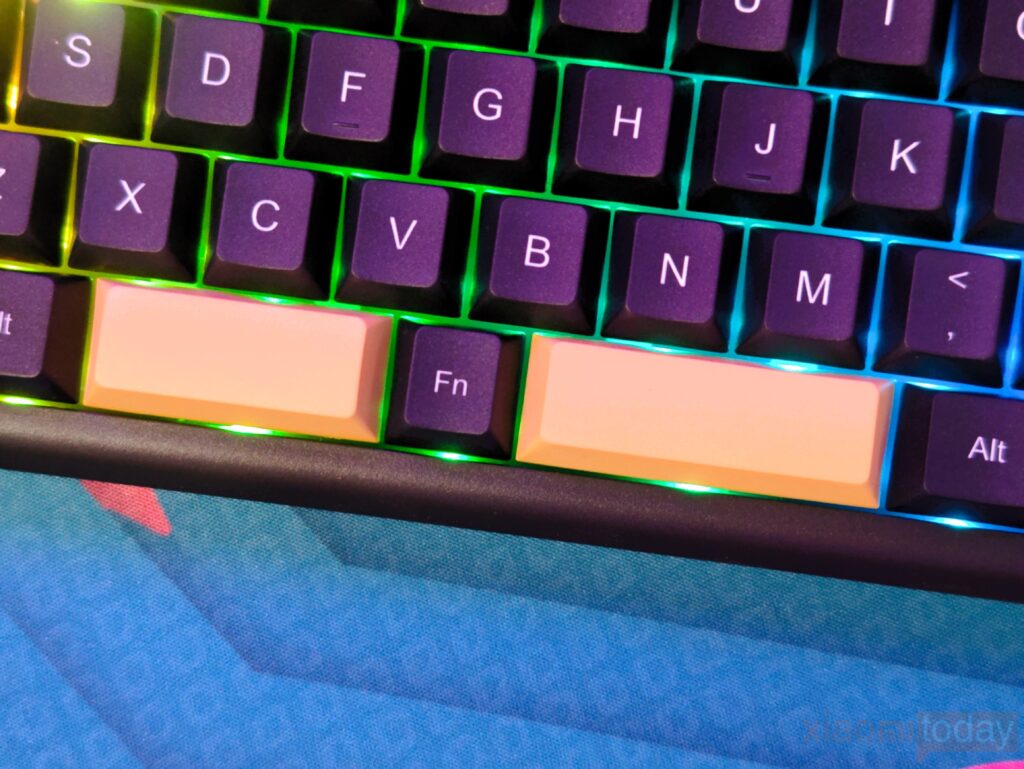
The TH40’s distinctive layout features an Fn key positioned centrally, effectively splitting the space bar into two separate segments. This innovative design was a novel experience for me, as it marked the first instance of encountering a keyboard with dual space bars. The arrangement not only adds a unique aesthetic but also enhances functionality, making the keyboard feel refreshingly different from more conventional designs.

The keyboard comes equipped with a nylon carrying strap conveniently attached to the left side. This thoughtful addition makes the keyboard more portable, allowing users to carry it around with ease, especially for those who frequently move between workspaces or gaming setups.
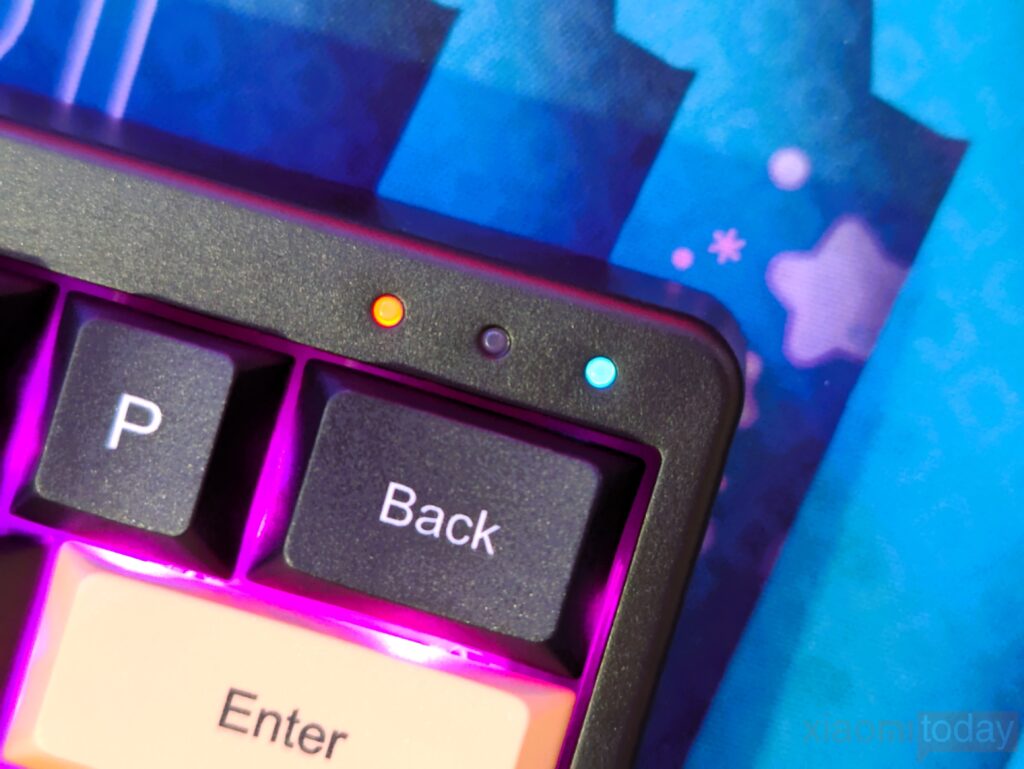
The TH40 features three indicator LEDs positioned on the top right of the keyboard. The left LED signals the status of Caps Lock, while the center LED shows whether the Win and App keys are locked. The right LED displays the current connection mode: it lights up once for Windows and flashes three times for Mac.

The back of the keyboard features a straightforward design, incorporating two kickstands that allow for easy adjustment of the typing angle. Additionally, it is equipped with four anti-slip rubber feet, ensuring stability during use, even on smooth surfaces.

On the back of the TH40, there’s a convenient USB Type-C port for easy charging or connection. The keyboard also supports Bluetooth, 2.4GHz wireless, and USB connections, giving it the flexibility to pair with a wide range of devices. Whether you’re gaming, working, or switching between a laptop and desktop, the TH40 handles transitions effortlessly, making it a versatile option for various setups.


The Epomaker TH40 is crafted for those who value both portability and performance in a mechanical keyboard. Its compact design doesn’t hinder its versatility, thanks to a hot-swap PCB and a gasket mount construction. This design minimizes keystroke noise and eliminates hollow sounds, resulting in a more refined typing experience. Enhanced with Poron plate foam, an IXPE black switch pad, and bottom Poron foam, the TH40 delivers quieter and more tactile feedback, making it ideal for both typing and gaming.
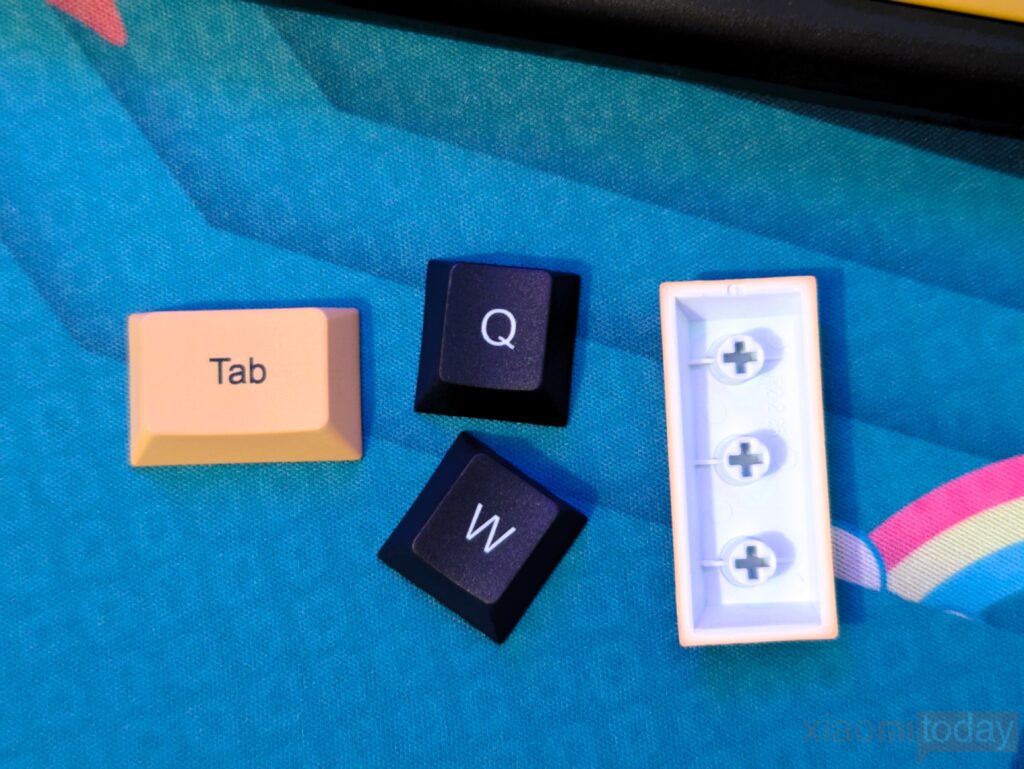
The keycaps on the TH40 are notably sturdy, with a thickness of 1.6mm which ensures durability. The keyboard’s customizable RGB lighting effects enhance the visual appeal of your setup, creating a dynamic ambiance that responds to each keystroke. The south-facing LEDs are advantageous for compatibility with custom keycaps, though a bit more transparency in the keycaps would have allowed the RGB lighting to shine through more effectively when the lights are off. Overall, the backlighting is impressive, offering excellent customization options via key combinations and the VIA software.
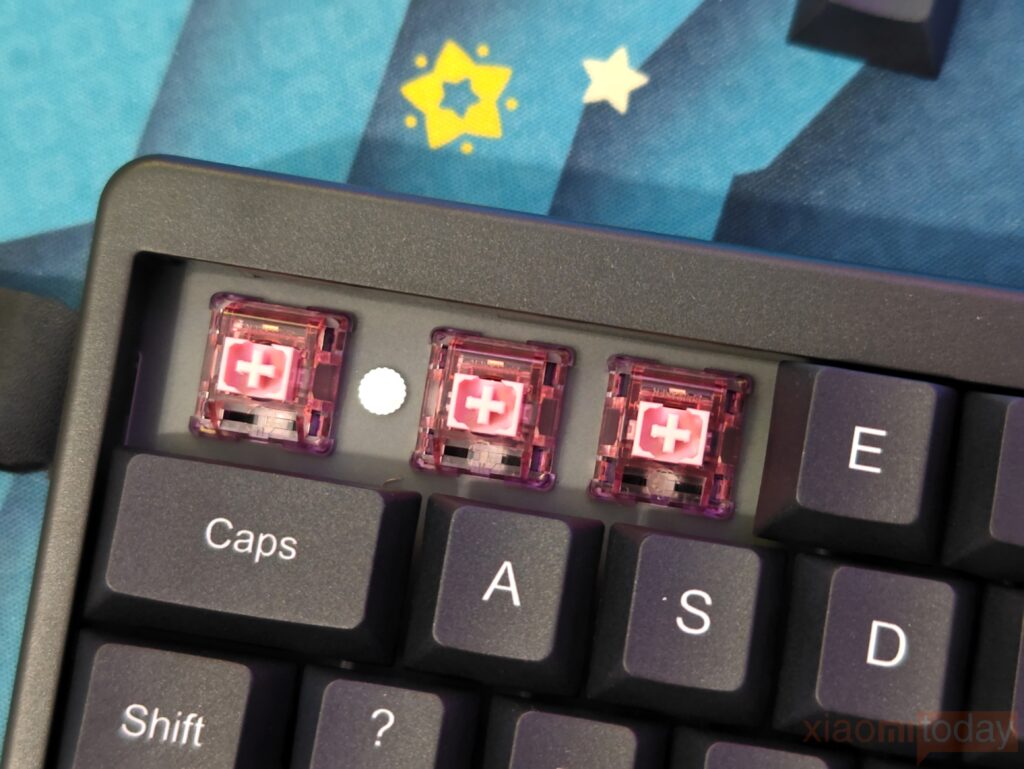

Our review unit features EPOMAKER’s Flamingo switches, linear switches akin to Gateron Reds but with refinements. The POM stem reduces friction for a smooth, scratch-free experience without extra lubrication. These factory-lubed switches are hot-swappable, fit standard 5-pin sockets, and include a southern LED slot. The transparent PC housing and dual springs enhance their appeal. With a 35gf initial force, they are ideal for custom keyboards and compatible with MX keycaps and PCBs, offering durability and functional aesthetics.
Via Software
The Epomaker TH40 excels in customizability, thanks to its compatibility with VIA software. VIA, a popular choice among keyboard enthusiasts, enables extensive personalization, allowing users to configure each key to their exact needs. Despite its compact 40% layout, the TH40 supports up to four switchable layers, ensuring that users can fully tailor the keyboard to their preferences without limitations.

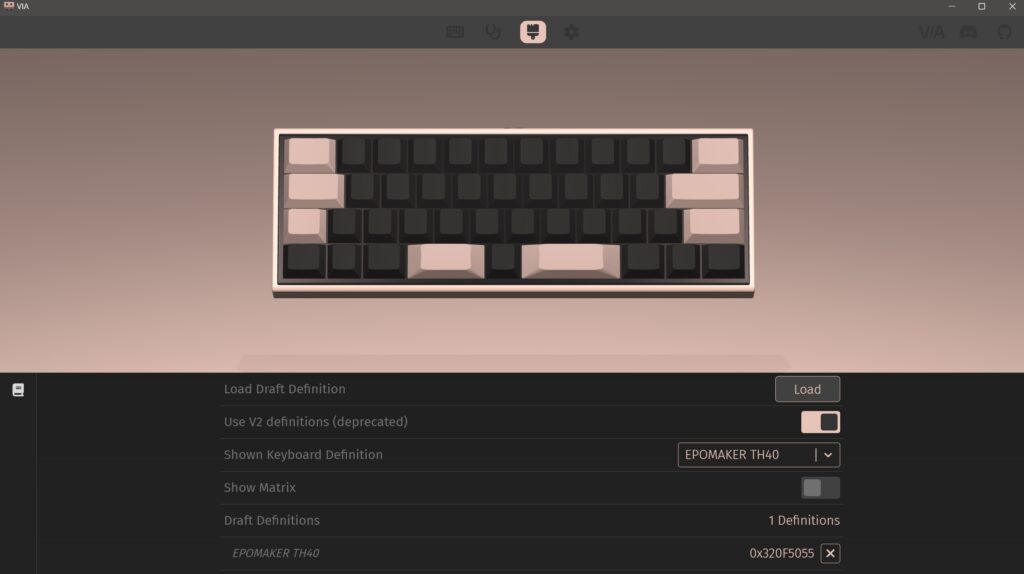
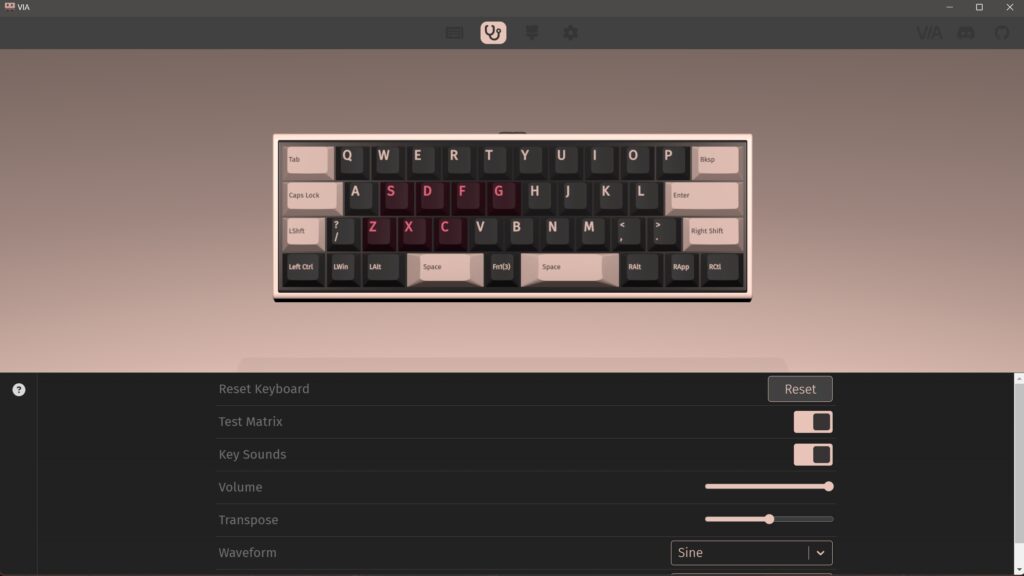
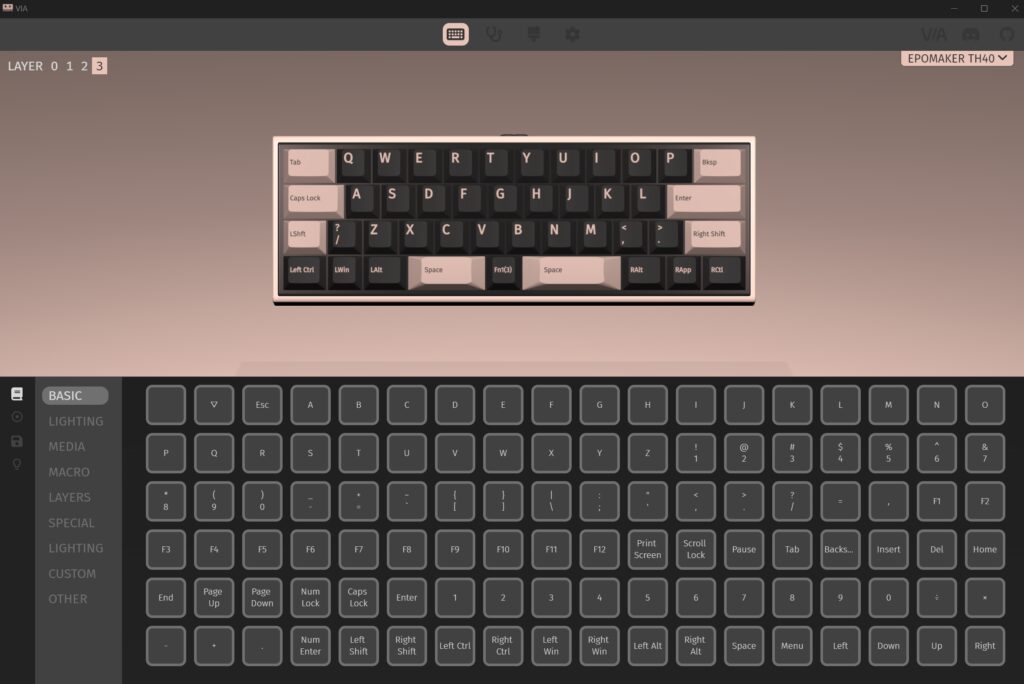
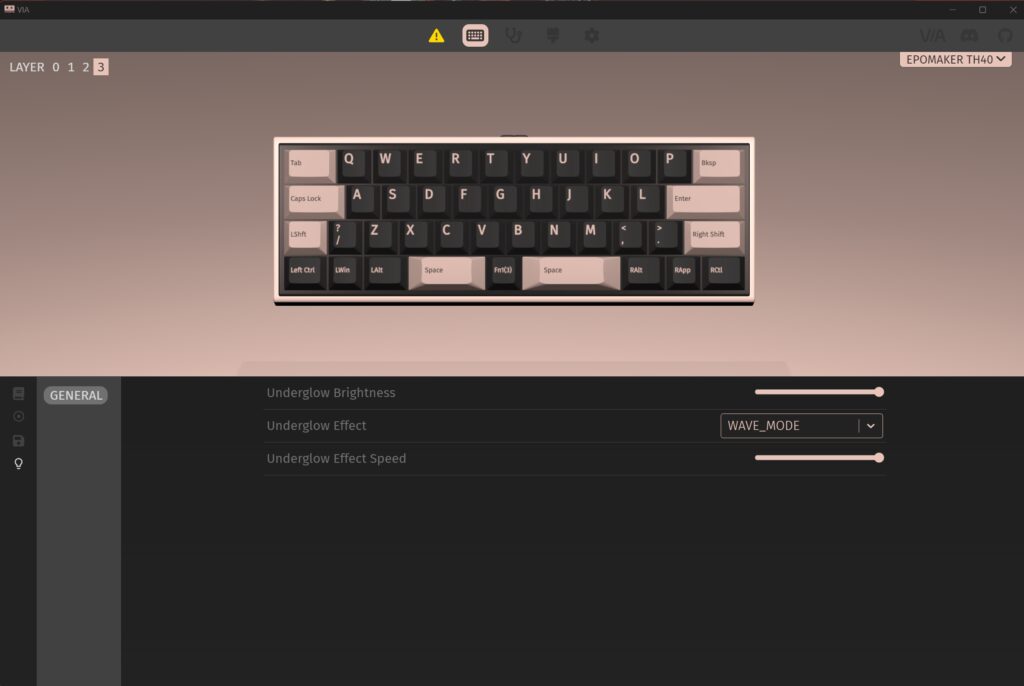
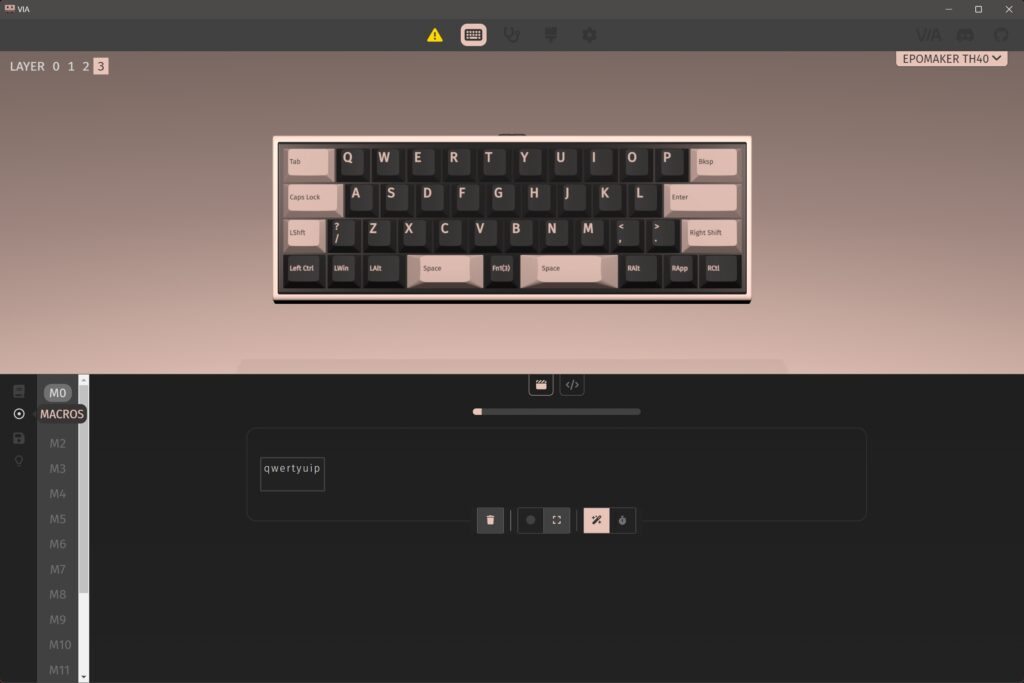
To get started, you can download the keyboard’s JSON file from the Epomaker website and upload it into the VIA web app. This process allows you to customize various layers to fit your workflow. The split spacebars can be repurposed as additional function keys to access different layers, providing flexibility. For instance, you can assign distinct layers to the Fn key and both spacebars. While there is a learning curve with such a compact layout, those who are inclined towards 40% keyboards will find the customization options worth the effort.
Additionally, Epomaker TH40 also supports N-key rollover, which is ideal for gaming, so you can press multiple keys at the same time without them interfering with each other.
Operation Methods
Connectivity
The TH40 offers versatile connectivity options with support for three different modes: Bluetooth, USB receiver (2.4GHz), and a wired USB Type-C connection. Switching between these modes is straightforward thanks to a convenient toggle switch and terminal located at the top left of the keyboard. This physical button simplifies the process, allowing users to easily select their preferred connection method.
Bluetooth
To connect via Bluetooth, simply slide the toggle switch to the left. The initial setup process is straightforward: press and hold the key combination FN + A-F to enter pairing mode. Switching between connections is facilitated by the toggle switch and terminal positioned at the top left of the keyboard, which is a physical button, ensuring ease of use.
To connect your keyboard in two simple steps:
- Enter Pairing Mode
Press and hold the Fn + A/S/D keys for 3 to 5 seconds. The right indicator light will start flashing quickly, signaling that the keyboard is now in pairing mode. - Connect to Your Device
Go to the Bluetooth settings on the device you wish to pair with and select “EPOMAKER TH40” from the list. Once the connection is established, the indicator light will switch from blinking to a steady on.
- Enter Pairing Mode
2.4GHz USB Receiver
The TH40 includes a 2.4GHz USB receiver for seamless wireless connectivity. To set up, simply insert the receiver into your device and slide the toggle switch to the right. The connection is established when the indicator light shifts from solid to flashing. If the connection drops hold down the Fn+F keys until the indicator light turns on, then reconnect the receiver to restore the link.
Wired Connection
The TH40 offers flexible connectivity options, supporting both wired and wireless connections. Alongside the wireless receiver, the package includes a Type-C cable for straightforward wired connectivity. To set it up, simply connect the cable to your device and adjust the toggle switch to the center position. This wired connection not only establishes a stable link but also charges the keyboard, ensuring uninterrupted use even if the battery depletes during wireless operation.
Battery
The TH40 features a robust 3000mAh battery, providing users with extended usage time and alleviating concerns about frequent recharging. This high-capacity battery ensures that the keyboard remains operational for long periods, making it suitable for both intense gaming sessions and extended work hours without interruptions.
Battery status is easily monitored through a straightforward indicator system. By pressing the Fn key in combination with the left space key, users can check the remaining battery life via green lights displayed from columns Q to P. Each lit column represents a percentage of battery life left: a single lit “Q” indicates 10% remaining, while both “Q” and “W” together show 20% remaining. This intuitive display provides a quick and clear view of battery status, switching seamlessly from the backlight to battery indication as needed.
Use the FN Key
Given its compact 40% layout, the keyboard omits dedicated number keys and symbols like “!” or “-“. To access these characters, users must utilize specific key combinations. For example, to input the number “1”, hold down the FN key while pressing the corresponding key. To type symbols such as “!”, press both the FN and Shift keys simultaneously before pressing the key. This method ensures that even with a reduced key count, users can still efficiently input a variety of characters.
| Combination | Output key (action) |
|---|---|
| FN+CTRL left | Keyboard Reset |
| FN+TAB | Esc |
| FN+/? | `~ |
| FN+Q | 1! |
| FN+W | 2@ |
| FN+E | 3# |
| FN+R | 4$ |
| FN+T | 5% |
| FN+Y | 6^ |
| FN+U | 7& |
| FN+I | 8* |
| FN+O | 9( |
| FN+P | 0) |
| FN+K | -_ |
| FN+L | =+ |
| FN+.> | ↑ |
| FN+ALT right | ← |
| FN+APP | ↓ |
| FN+CTRL RIGHT | → |
| FN+A | Short press: Switch to BT1 Long press: Pairing mode |
| FN+S | ・Short press: Switch to BT2 ・Long press: Pairing mode |
| FN+D | ・Short press: Switch to BT3 ・Long press: Pairing mode |
| FN+F | Long press: Pairing mode |
| FN+SHIFT right | Switch between Windows and Mac |
| FN+space left | Checking the battery level |
| FN+WIN | Locking/Unlocking Keys |
Lighting Settings
The lighting on the SwitchBot Smart Air Circulator Fan is nothing short of stunning, offering a diverse array of illumination options. Although the instructions didn’t highlight this feature, I explored it myself and discovered approximately 16 distinct lighting patterns. You can effortlessly switch between these effects by combining various button presses, adding a customizable touch to your experience.
| Combination | Operation |
|---|---|
| FN+ENTER | Backlight On/Off |
| FN+Z | Toggle backlight effect |
| FN+N | Backlight Brightness – |
| FN+H | Backlight Brightness+ |
| FN+C | Backlight Speed+ |
| FN+X | Backlight Speed - |
| FN+B | Backlight Color (Back) |
| FN+M | Backlight Color (Next) |
| FN+G | Backlight Saturation + |
| FN+J | Backlight Saturation – |
The lights are located on the south side (user side) of the keycap, so the keys light up more clearly than on a normal keyboard.







